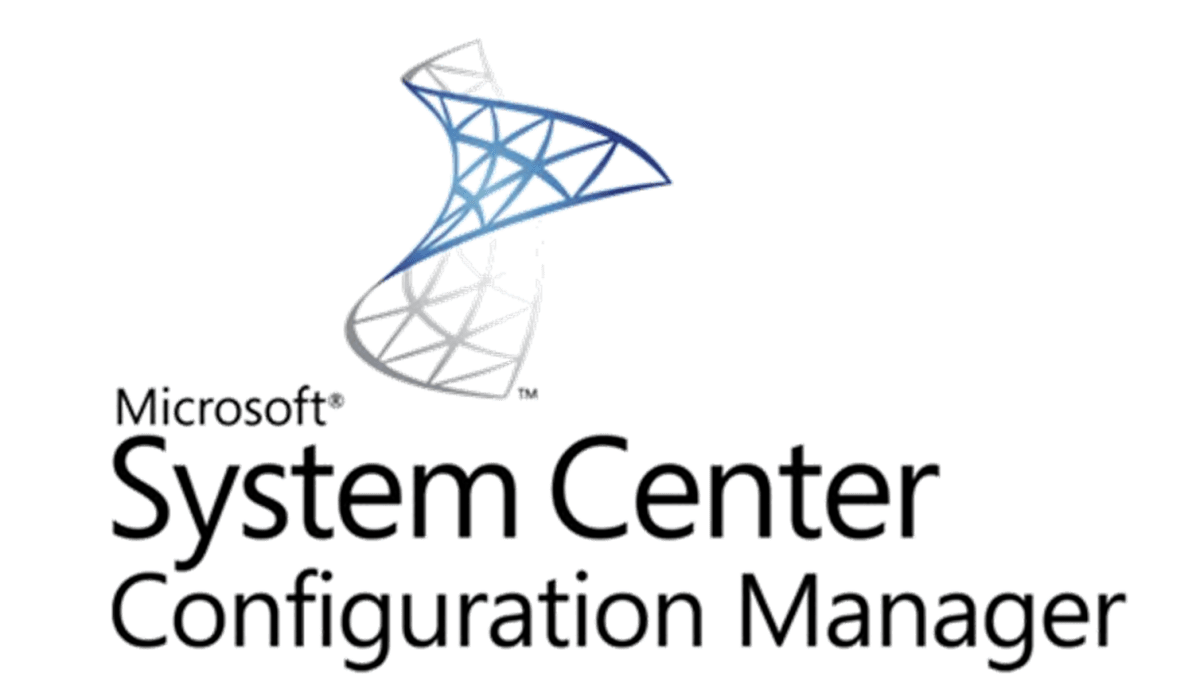System Centre Configuration Manager Core Licensing Tool
Breakdown of core licensing cost and tool for working out licenses required
With the System Centre Configuration Manager licensing model now changed into the Core Licensing model there has been various sources which give an explanation and breakdown of how the licensing works, but not necessarily enough that provides a real breakdown and examples of how to work it out.
So i have developed a licensing tool which is a spreadsheet which contains formulas that works out the licensing which is required for each server that has an SCCM role or a hyper visor which hosts VMs which use SCCM server roles.
Below is more information on the tool and a small breakdown of how the licensing model works.
Licensing Tool
This spreadsheet has formulas added to specific columns so that it can work out the following information;
- Total Cores – Multiplies the Physical Processors by the Physical Cores
- 16 Core License Required – Standard – Each server would be assigned this license except if it has more than 4 VMs running.
- 2 Core Licenses Required – Standard – Calculates the cores to see if it requires any 2 core license packs
- 16 Core Licenses Required – Datacentre – Calculates the cores and VMs running to decide if it requires a datacentre license
- License Cost – Adds the cost of each license by totalling the licenses required for that server
Rules of Core Licensing
- Each CPU requires a minimum of 8 cores
- Each Server requires a minimum of 16 cores
How the Licensing is sold
- Each server requires a minimum of 16 cores, and Microsoft sells 16 core licenses and this allows for a server two run 2 VMs per host.
- Microsoft also sell core licenses in 2’s so depending on how many processors and cores there are will determine how many you will get to cover all of them.
- If you are running between 3-4 VMs on the host then you will need an additional 16 core license to make up for them.
- If you are running more than 4 VMs then you will need to purchase a 16 core Datacentre license to cover the unlimited requirement. Technically you can get another 16 core standard license for every 2 VMs, but because its cheaper to get the datacentre license once it goes over 4 VMs because of the unlimited VMs feature it is best to go with that option.
Example 1 – Non Host
If there is a server that has 2 processors at 12 cores each which is 24 cores.
Each server requires a 16 core license at a minimum, so then you need to make up the rest of the cores by getting them by the 2 core licenses.
As 16 cores are covered you need 8 more to make 24 cores, so its 4x2 core licenses.
Example 2 – Non Host
If you have a server with 4 processors and 10 cores each which is 40 cores.
As every default requirement is to have a 16 core standard license per server, you would purchase a 16 core license. But as you have the option to buy additional 16 core licenses you would buy 2 which makes it 32 core licenses.
Then you only have 8 left to make up the rest, so you would then purchase 4x2 core licenses to make it a total of 40 cores.
Example 3 – Hyper visor Host
If you have a server which has 2 processors at 12 cores each making it 24 cores, but you also have 3 VMs running.
You would purchase the minimum requirement of a 16 core standard license. But as the caveat is that the license only permits you to run 2 VMs maximum, you would require another 16 core license.
Though this would make 32 cores, because the 16 core standard license is applicable to 2 VMs running, you still have 8 cores to make up on each so you will need 8x2 core licenses to make it 24 cores for each.
Example 4 –Hyper visorHost
If you have a server which has 2 processors at 6 cores each, making it 12 cores but you are running 6 VMs.
You would need to purchase a 16 core datacentre license, which will permit you to run an unlimited amount of VMs on your host.
Where to Download
The tool can be downloaded here on the Technet Gallery
https://gallery.technet.microsoft.com/System-Centre-Configuration-ce04f210