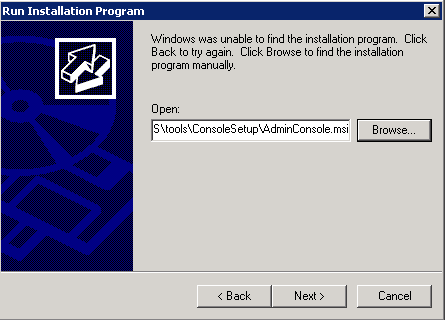SCCM 1906: Required Component Missing Error after Console Upgrade
Issue
If trying to run a function such as the remote control viewer, you may run into the following error after upgrading the console that will prevent you from doing so.
When click the “Install the new console version” hyperlink it will try to download and then show a notification box displaying an error and a radio button to view the report which will show the installation log.
Resolution
This comes down to how the console has been upgraded if not done through the notification of a console update post install of the latest SCCM update, or a fresh installation from the console setup folder from the SCCM installation path.
This maybe down to when upgrading or installing through this location being “<Configuration Manager Install Path>\Tools\ConsoleSetup\AdminUIConsole.msi” it may not update the latest version of the remote control viewer.
To resolve this ensure you have administrative rights to click the “Install the new console version”. This will bring up the download in progress and install the update to the console again and re-open.
Trying to do a remote control on a specified client should now work.
Remote Desktop and Citrix Environments
This is an important fix if hosting any applications with the Remote Desktop Application or citrix application where updating is not possible unless going through the backend.
1.Uninstall the System Center Configuration Manager Console from the Program Features – Add Remove Programs
2.Go to control panel and select Install Application or Remote Desktop
3. Click the browse button and point to the installation files below “<Configuration Manager Install Path>\Tools\ConsoleSetup\AdminUIConsole.msi”4.Click next and go through the SCCM Console wizard
5.Try to remote control a device and after a minute the notification in the Figure 1.1 screenshot will appear.
6.Click the notification to install the new console version
7.When it completes try to remote control a device.
8.When finished click the Finish button on the “ Run Installation Program ” window to finalize the installation.