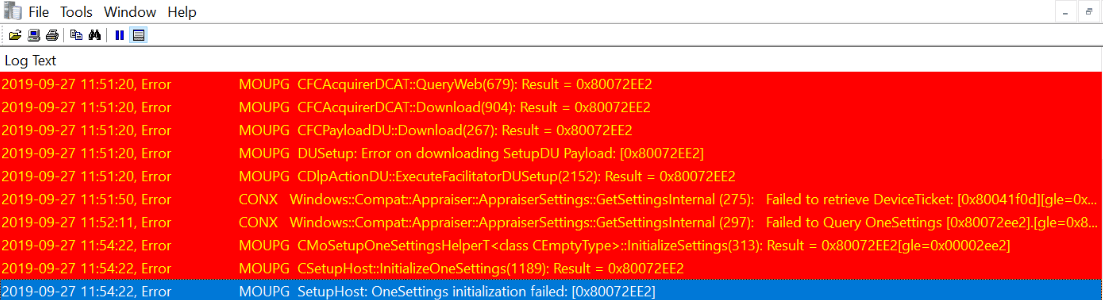SCCM: Windows 10 Feature Update Stuck or Failing
When pushing out a Windows 10 Feature Update whether from;
- SCCM Software Updates
- Windows Updates
- WSUS
Once the update has downloaded you will see it will download to the C:\$Windows\SoftwareDistribution\Download folder creating the Windows Update box file and and ESD file which is then eventually mapped to the root of the C drive under the temp folder C:\$Windows.~BT folder.
The logs can be found in C:\$Windows.~BT\Sources\Panther where you will see the following logs
- SetupAct.log - Updated when the update is progressing
- SetupError.log - Updated when the update experiences errors
Issue
Once the C:\Windows~.BT folder is created if you see the following errors below
Though these can be expected, if you find that;
- SetupAct.log is stuck at the line Applying Image[0] 0%
- Both logs SetupAct.log and SetupError.log have the same timestamps
- SetupError.log
has a later time stamp
Resolution
If you are using any Anti-Virus software such as McAfee
where it is recommended as best practice to set exclusions due to many issues related to this particular vendor, ensure you don't have any policies which may block certain files from running.
In the Windows 10 Feature update case it runs the Autorun.inf
in the C:\$Windows.~BT
folder and if this is blocked from running then the errors above will happen which will prevent the install from running.
If using McAfee it may show like this in the event log.
Once you allow this not be blocked the upgrade should go through with the C:\$Windows~BT\Sources\Panther\SetupAct.log constantly increasing size and also changing its timestamp periodically which the upgrade can take approximately between 30 - 60 minutes.
Additional Information - Upgrade Shows as Error in SCCM Console
You might find the Windows 10 Feature update may show as an error within the Monitoring tab of the SCCM console something like an error code of 0x00000000.
Once the client policies for the Software Update deployment cycles have refreshed this should eventually update and mark it as Success/Compliant.