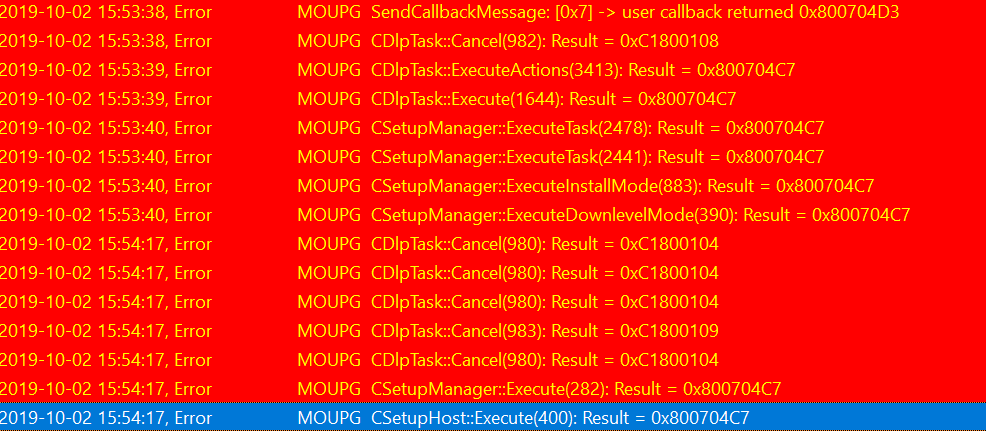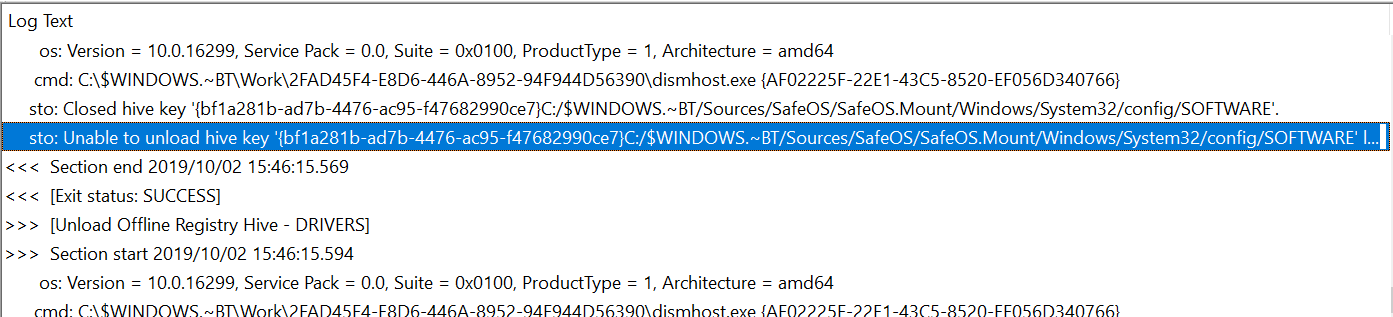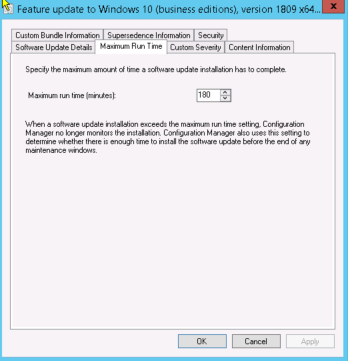SCCM: Windows 10 Feature Update Fails and Rollback
Issue
When trying to push the Windows 10 Feature update install after it is working through and applying the update you may start to see certain errors in your SetupError.log in your C:\$Windows~BT\Sources\Panther location
You may also see a Rollback folder created in the same location which indicates that there may have been issues along the upgrade process which can create this folder.
Log below is located in C:\$Windows~BT\Source\Rollback\WinPE\Setupapi
Solution
Why did the Feature Update Fail
During the analysis of the logs i noticed the error code 0x800704C7.
This error code normally translates to a "user cancelled" error. Which can be seen in the SetupAct.log further up, but in these cases when deployments are set to "Required" this wouldn't be the case and another translation for a user cancelled error normally relates to a timeout.
By default the maximum runtime for software updates is set to 60 minutes by default. And also at the same time a typical Windows 10 Feature update can take approximately 30 - 60 minutes. But in a lot of cases some machines could hold a huge amount of data such as
- Additional Drivers
- Multiple User Profiles
- Multiple Software
And these can make the Windows 10 feature update run longer. And analyzing the logs and timestamps we can see that approximately after an 1 hour is when the rollback and errors start to initiate.
Increase Maximum Runtime on Software Update
- Open the Configuration Manager console
- Go to Software Library
- Go to Software Updates - All Software updates or alternatively go to Windows 10 Servicing - All Windows 10 Updates
- Search for the Windows 10 Feature update you have deployed and right click and choose properties
Here you can see i have changed the default from 60 minutes to 180 minutes to ensure that for machines with more data are able to continue the install.
You may need to either redistribute your Deployment Package or even delete the current deployment and redeploy to ensure that the changes do go through.
They should after a policy update from the Software Updates cycle but just in case.