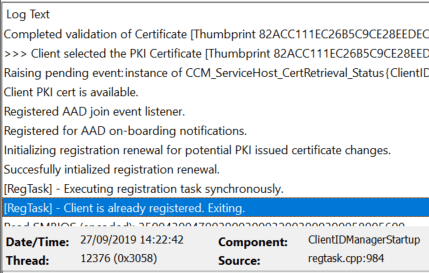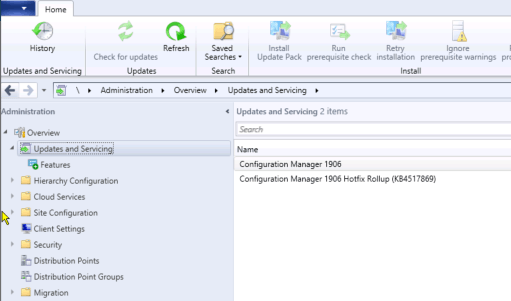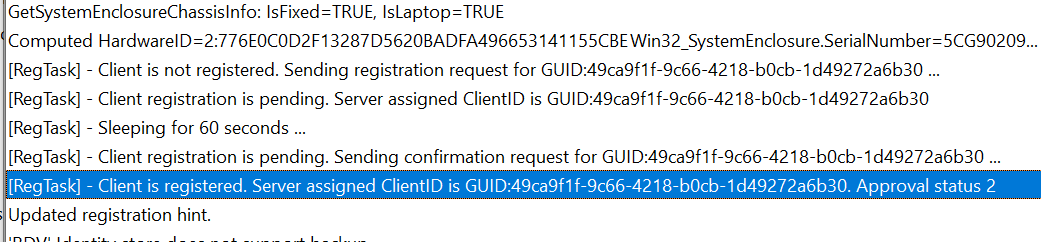Upgraded to SCCM 1906: Client Registration Errors
Issue
Once upgraded to SCCM 1906, when building a machine in SCCM for whatever reason you may choose to delete the device from the system or may have machines that contain multiple network adapters which you may want it to register with a different physical/IP address.
Once you delete the machine from SCCM and try to re-register back you may encounter issues.
Investigations within the logs primarily the ClientIDManagerStartup.log located in the C:\Windows\CCM\Logs folder of your SCCM client.
Reason
The client machine normally checks to see if it is already registered within SCCM when it does exist within the console, but in this case after you have deleted the machine and can no longer be seen in the database you may still see messages like this.
The file in question which is normally used to see if the
client is already registered is the C:\Windows\SMSCFG.ini
file which contains all of the unique SIDs specifically for that client
machine.
You can use a query such as select * from vsms_r_system where name 0 = ‘’
to check that your device is gone from the database and you will see it’s
not there, but since the upgrade the functionality where the sync between the
client and SCCM seems to have broken.
Solution
When
upgraded to SCCM 1906, in your SCCM console in the Administration tab under the
Updates and servicing you will see a hotfix for Confguration Manager 1906 Hotfix Rollup (KB4517869)
This Hotfix actually details the exact issue described within the support information.
I recommend installing this hotfix as soon as possible to avoid having this issue once you have completed your upgrade to 1906.
Optional Workaround
If you are not in a position to install the hotfix as of right now or experience this issue in other ways there is a workaround for this.
1.Delete the C:\Windows\SMSCFG.ini file
2.Reboot the machine
3.Open the Configuration Manager Applet in the control panel – System and Security
4.Go to the actions tab and run the following
policies
Discovery Data Collection Cycle
Hardware Inventory Cycle
Machine Policy Cycle
Approximately after 15 – 30 minutes the C:\Windows\SMSCFG.ini file will regenerate and looking at the C:\Windows\CCM\Logs\ClientIDManagerStartup.log should start to see lines of a new registration.