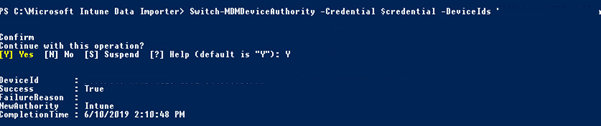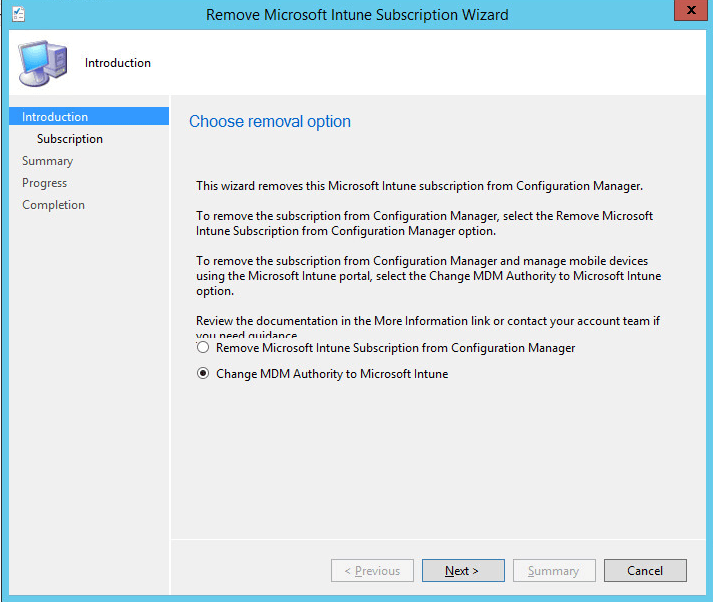SCCM Intune Hybrid to Standalone Guide Pt 3
Changing Users to Intune Standalone / Import Devices to Intune
From the previous Intune hybrid setup the user collection which is mapped to the subscription is currently controlling the hybrid configuration.
Here we can stagger the process for certain users that want to migrate to using standalone.
For this we would need to add in an Exclusion Collection for the actual user collection which is mapped to your MDM collection, this way those users in the excluded collection will not be part of the hybrid setup, and will have the opportunity of being only Intune standalone users.
Collection Exclusion for Users
Create Collection
1.Open the Configuration Manager console
2.Click the Assets and Compliance Tab
3.Right Click User Collections and choose “Create Device Collection”
4. General: Specify details for this collection – Type in a name for the collection and select the Limiting Collection for All users. Then click next
5. Membership Rules: Define membership rules for this collection – Add in the members you need and then click next
6. Summary: Confirm the settings – Click next to create.
Add to Exclusion List
1.Open the Configuration Manager console
2.Click the Assets and Compliance Tab
3.Go to the Users Collection and right click the properties of the collection which is used for the Intune Subscription
4.Go to the membership tab and add an Exclusion Collection rule.
5.Select the collection you just created then click next.
Import Devices to Intune
If users are in Intune without the device pairings from the device affinity then we can add the devices in by using the CMDlets from the Import tool which was used earlier.
Import Intune PowerShell Module
1.Open PowerShell in Administrator Mode
2.Browse to the location of the Import Tool Folder
3. Run the following; Import-Module .\Microsoft.IntuneDataImporter.Commands.psd1
Add Devices to Intune for Standalone
First we will need to obtain the device Ids for the mobile devices in SCCM. You can get this from running
Get-CMDevice | Select Name, SMSID
Then once you have the Id/s you can then run the following
$Password =
ConvertTo-SecureString ‘< Enter the
Password for intune account
>’ –AsPlainText –Force
$Credential = New-Object System.Object.Automation.PSCredential (‘< enter username to intune
>’,
‘$Password’)
Switch-MDMDeviceAuthority –Credential
$credential –DeviceIds <SMSId>
Change MDM Authority to Intune Standalone
Once you have fully migrated all users across to the Intune Standalone, and all of the devices have also been added to Intune, you can then change the MDM authority to Intune Standalone by removing the subscription of the Intune hybrid within the SCCM console.
1.Open the Configuration Manager Console
2.Go to Administration – Cloud Services
3.Select the Microsoft Intune Subscriptions and right click the subscription and choose delete.
4. Introduction: Choose removal option – Select the “Change MDM Authority to Microsoft Intune” option and click next.5. Subscription: Microsoft Intune Subscription – Click Sign in
6. Summary : Confirm the settings – Click next to complete.