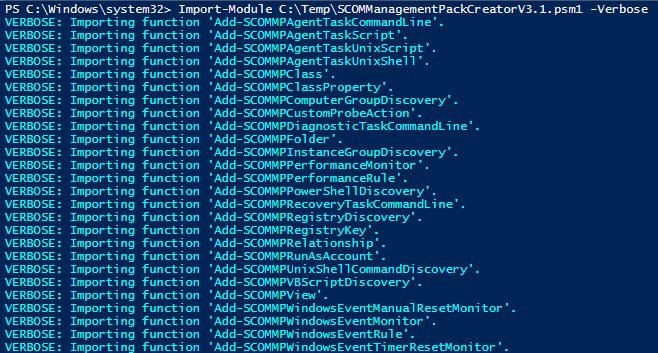SCOM Management Pack Creator V3.0 New Features
Whats New in V3.0
The SCOM Management Pack Creator V3.0 is now completed and now entering the testing phase which will then be aimed to be released sometime in June.
Below is a list of all of the new features in this version which is a very big development change in its previous versions structure.
Now an Importable Module!
The SCOM Management Pack Creator latest version is now a fully importable module.
So this means that you can now use CMDlets to build out the entire management pack and can perform not only each part or the whole management pack individually, this applies to management packs which would use custom classes as well as default management packs which would be applicable to i.e. WindowsComputer classes etc
The wizard functions which you see in the previous version still works alongside this module. So you have the option to run the function which can build the MP in a Wizard fashion or you can run functions individually to create any part of the management pack you require.
Functions also contain help messages now when prompted press !? for more information.
Management Pack Family Creation
Another wizard function has now been added to the solution which will allow you to build a Management Pack family.
For example in a lot of management pack releases you will get the following;
- Library Management Pack
- Discovery Management Pack
- Monitoring Management Pack
New Powerful function - Get-SCOMClassID CMDLet
A new function has been added which is called Get-SCOMClassID
The power of this function is with in conjunction to completing management pack builds on different functions which accept a pipeline and also accept a parameter with pipeline property name.
For example this command has switches to obtain the following;
- File which contains the Classes
- File which contains the folder classes
Output Files now in .MPX files
The previous version had the outputs in .XML files, which was a good way to copy the output and place into your Visual Studio Project.
Now this has been changed, so now all of the outputs will be in .MPX files which allows you to import the MPX file directly into your Visual Studio Management Pack project without having to copy anything across.
Multiple Discoveries or Multiple Monitors can be added to one .MPX file
Though the previous version multiple discoveries and monitors could be created. But the only limitation was that they could only contain one discovery or monitor per .XML file.
This has now been changed, so now in a wizard form or function form you can now add as many as you want into one .MPX file which makes it a lot easier when creating discoveries or monitors.
Additional Monitors Added
The Windows Event Manual Reset and Timer Rest monitors have now been added into the module.
UNIX/Linux Support
You can now create discoveries, monitors and tasks for any UNIX/Linux computers which you are monitoring within SCOM.
Creation of Tasks
You can now create Agent Based Tasks in the module.
This is available for both Windows and UNIX/Linux systems.
Creation of Diagnostic/Recovery Tasks
You can now create Diagnostic and Recovery tasks which can be added to any of the monitors which you have.
Product Knowledge Article Linking
Each Monitor or Discovery you create can now have a Knowledge base article attached it. These are optional fields so you can enter a null value if you wish for this not to be created.
Bug Fixes
- Add-SCOMMPWindowsPowerShellScriptRule - Part spelling mistakes or misplacements have now been corrected.
- Discoveries contained properties of classes which had no TypeID attached to them
- Script or function would fail if Null Value was given.