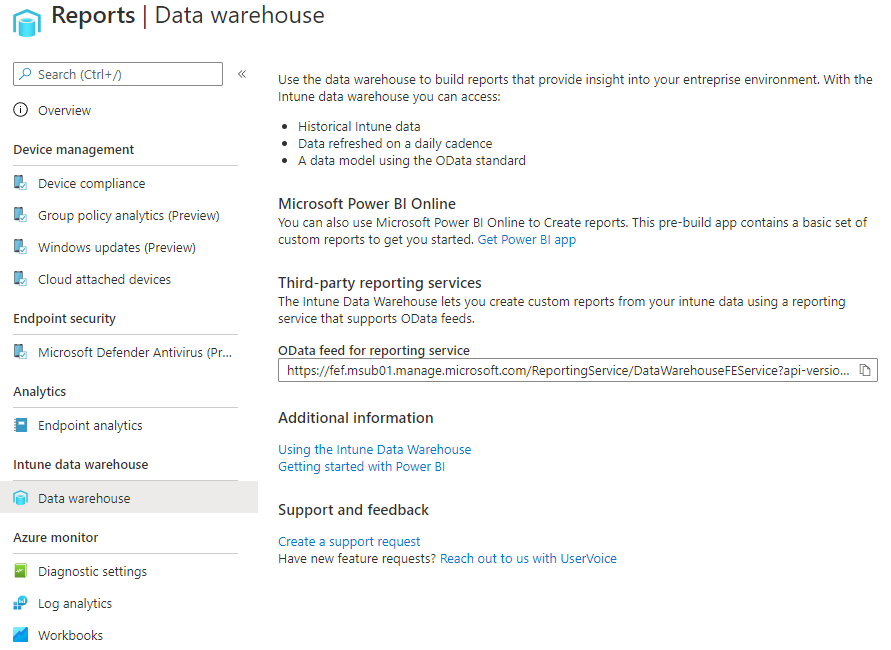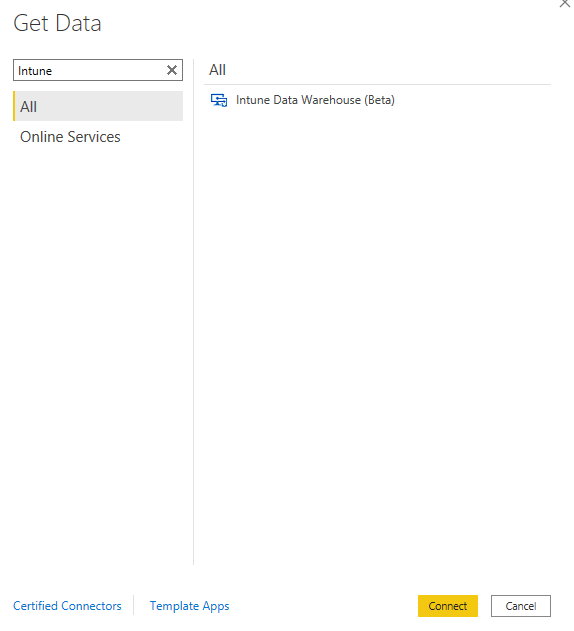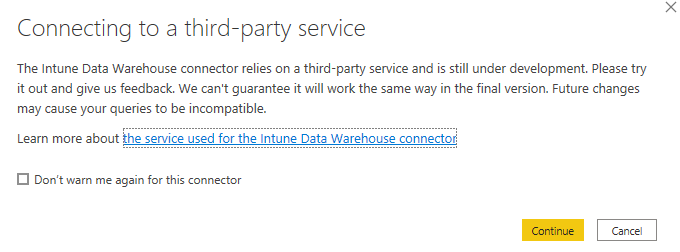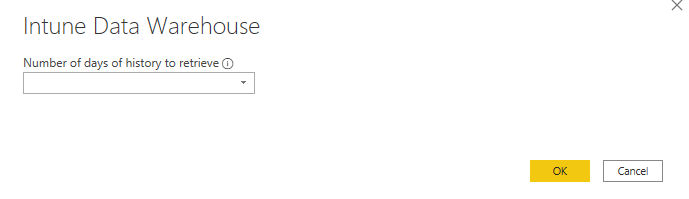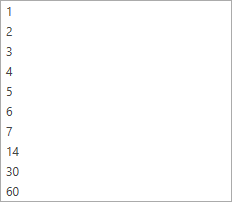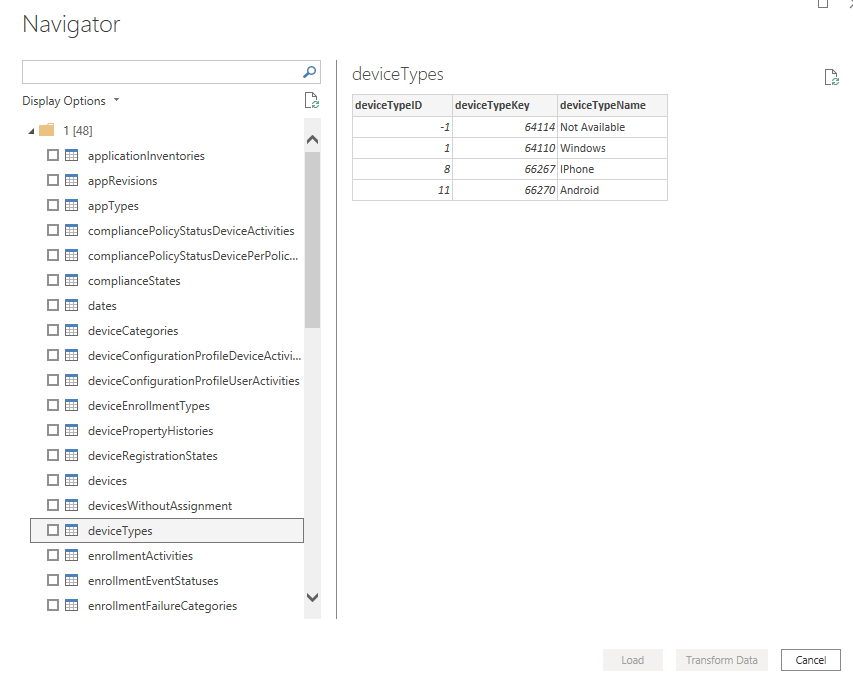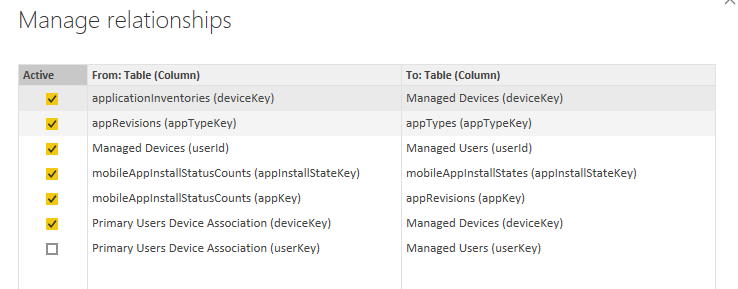Building Power BI Dashboards with Intune Data Warehouse
Get Data from your Intune Device Managment
Introduction
When it comes to the available reports which you see in your Intune Device Management console, you may not get a wide coverage of everything you would want to see, especially when it comes to more information such as the following;
- Device Inventory
- Full Application Deployment History
- Further Device Compliance Information
These needs can be leveraged when utilising the Intune Data Warehouse. It contains all of the historical data within your Intune estate and is refreshed on a daily basis due to the retention periods which it holds.
This can be utilised as a data connection method within your Power BI reports and dashboard which we will show more details of below.
Setting up the Data Connection to Intune Data Warehouse
- Firstly open up a new report/dashboard in either your Power BI service or desktop application.
- Go to the Get Data option in the toolbar.
- In the Search Bar type in "Intune" to find the following listing below
Once you select this option you will get a disclaimer of connecting to this service.
( Note:
it is currently noted of it being in beta at this current moment until its final version is released. But will show more detail on the information of which you can obtain from it)
After clicking on the continue disclaimer you will then be given an option to select how many days of historical data that you wish to go back to. Now if you are looking to maintain the latest data the better option maybe to go for 1 day.
But if you are looking to take advantage of a full data warehouse capability then you may proceed to go back further to customize your dashboard even further.
Once you click OK then you will be presented with the Navigator screen which will show all of the available tables within your Intune Data Warehouse. Very similar to if you created a data connection to your SQL Server and Database but without specifying a particular query.
Here you select the appropriate tables which you require.
When ready you can then load the data or proceed to Transform Data so that you can edit any of the information which you have processed from the selection of tables.
Once done you will then have your datasets ready to start formulating reports.
Where relationships are concerned they are pretty dynamic where keys for important data such as Apps, Devices, Device types etc are included in almost every table. So as soon as you apply the changes 99% of the time the correct relationships are formulated which you can see below.