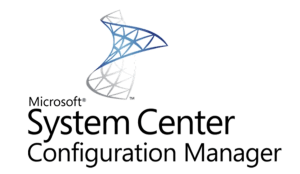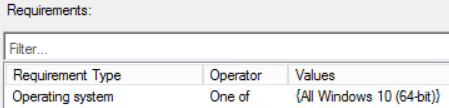SCCM – Software Failing with no explanations or misleading error messages
Issue
When trying to install software with SCCM you might find some very interesting error messages which might not make a lot of sense and also experience applications which fail almost immediately whether they are deployed as available or required deployments.
One error message in which you may come across is one which says “ A Prerequisite for an install could not be satisfied”
The error message for this code shows as 0x80073CFD
(-2147009283)
These
can be found either in your Monitoring – Deployment and deployment summary
Also looking through your client logs specifically the AppEnforce.log you will also see the same error code referenced for the problematic app.
Reason
As the error message describes it appears like it has an issue with trying to resolve the dependency within an application, although the bigger at hand is that you may find the dependency is actually already installed, evidence of this can be seen within the client log called AppDiscovery.log
You may find this error perhaps more common with APPX packages. Just as an example we can see the details for a deployment type dependency
But just to exhaust all avenues there are also the requirements which are set for a deployment type which the error message could also be in reference to but this is also satisfied as well.
Solution
The way to fix this is to examine the current Windows 10 build version which you are using. If you are running a build from Windows 10 1607 or lower, you may find these errors amongst multiple other applications which may fail due to this.
Windows 10 1709 is more stable from most of these errors but going forward it will be down to ensuring your Windows 10 builds are on the latest version to avoid any errors such as these.
Additional Information - SQL Query for Windows 10 Versions
Though you have a view within the SCCM console to see the amount of devices you have which are Windows 10 and which build versions they are, here is a SQL query which can be used as well as placed into a custom report via Report Builder or using PowerBI which gets all Windows 10 devices and build versions and also contains an additional condition to which you can specify the collection name if you have a specific deployment going to a specific collection
select vSMS_R_System.Name0 AS MachineName,
vsms_r_system.AD_site_Name0 As ADSite,
v_CH_ClientSummary.LastPolicyRequest,
v_CH_ClientSummary.LastHW,
v_CH_ClientSummary.LastSW,
v_CH_ClientSummary.LastActiveTime,
v_CH_ClientSummary.ClientStateDescription,
v_GS_OPERATING_SYSTEM.Caption0 As OperatingSystem,
REPLACE(REPLACE(REPLACE(REPLACE(REPLACE(REPLACE(REPLACE(REPLACE(v_GS_OPERATING_SYSTEM.BuildNumber0,'17134','1803'),'15063','1703'),'16299','1709'),'17763','1809'),'10240','1507'),'18362','1903'),'14393','1607'),'10586','1511') as BuildNumber,
vsms_r_system.Client_Version0 As ClientVersion,
v_GS_COMPUTER_SYSTEM.Manufacturer0 As Manufacturer,
v_GS_COMPUTER_SYSTEM.Model0 As Model,
vSMS_R_System.User_Name0 As UserName,
v_r_user.Full_User_Name0 As FullName,
v_r_user.User_Principal_Name0 As Email,
collections.CollectionName
from vSMS_R_System
LEFT OUTER join CollectionMembers
ON vSMS_R_System.Name0 = CollectionMembers.Name
LEFT OUTER join collections
ON CollectionMembers.SiteID = Collections.SiteID
LEFT OUTER JOIN v_GS_OPERATING_SYSTEM
ON vsms_r_system.ItemKey = v_GS_OPERATING_SYSTEM.ResourceID
LEFT OUTER JOIN v_GS_COMPUTER_SYSTEM
ON vSMS_R_System.ItemKey = v_GS_COMPUTER_SYSTEM.ResourceID
LEFT OUTER JOIN v_CH_ClientSummary
ON vSMS_R_System.ItemKey = v_CH_ClientSummary.ResourceID
LEFT OUTER JOIN v_R_User
ON vSMS_R_System.User_Name0 = v_R_User.User_Name0
Where Client0 = '1' and v_gs_Operating_system.Caption0 LIKE 'Microsoft Windows 10%' AND Collections.CollectionName = '<Enter Collection Name>'